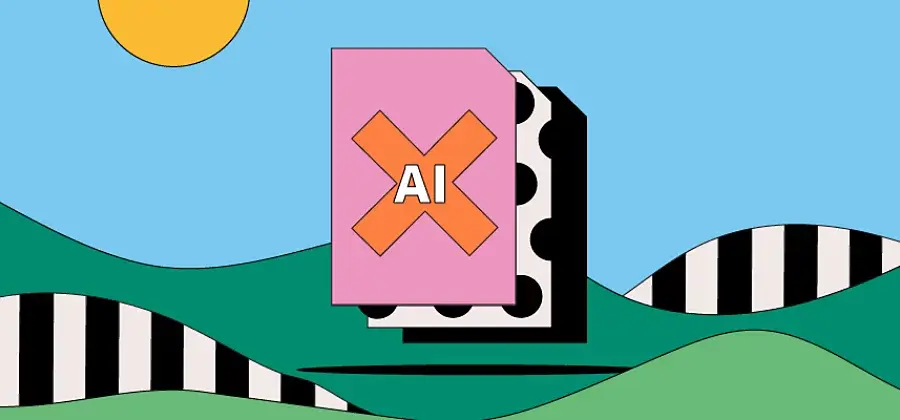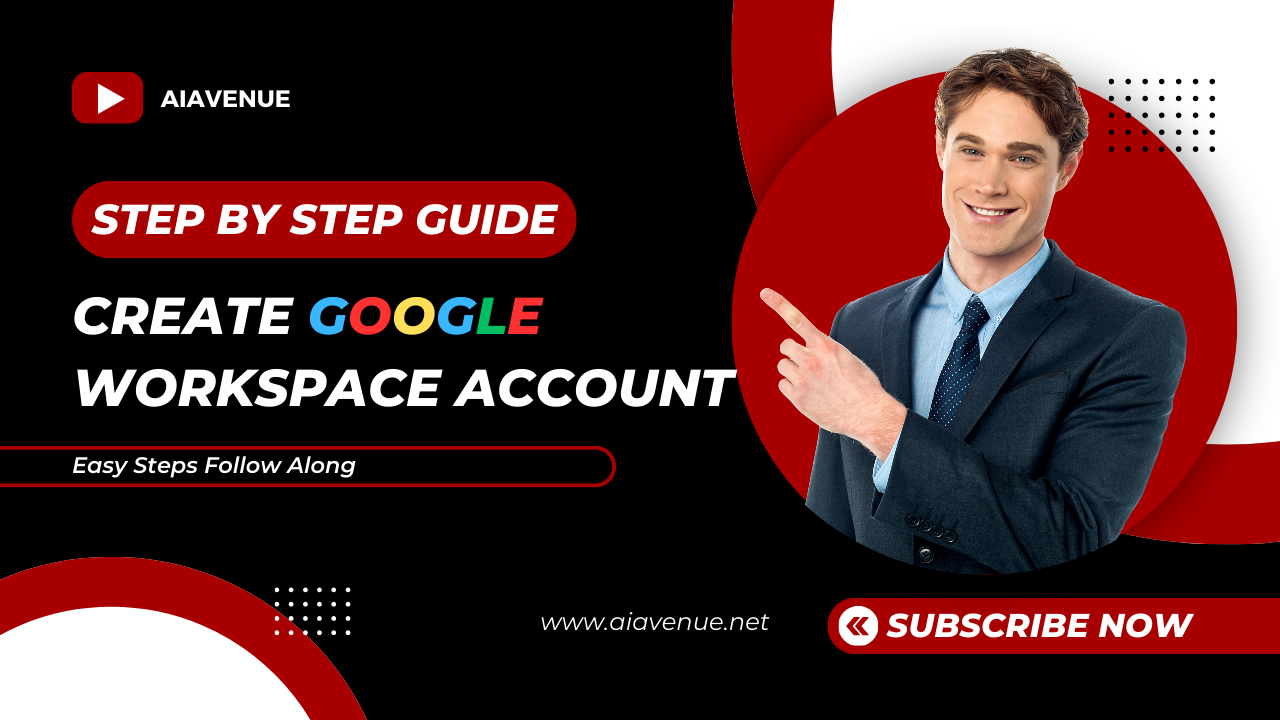Changing your Yahoo Mail password is essential for enhancing cybersecurity and safeguarding your personal information. This step-by-step guide will walk you through the process of changing your Yahoo mail password, whether you’re using a mobile device or a desktop computer.
Changing Yahoo Mail Password on Mobile:
- Open the Yahoo Mail app on your mobile device.
- Tap the three-dot menu icon located in the top-left corner or the search bar.
- Select “Manage Accounts.”
- Locate your account name in the list of signed-in accounts.
- Tap on “Account info,” which is a link just below your account name.
- Then, tap on “Security Settings.”
- Enter your current password.
- Tap on “Change Password.”
- Choose “I would rather change my password.”
- Create a new password in the “New Password” text field, and then re-enter it.
- Tap “Continue” to finalize the change to your Yahoo Mail password.
Changing Yahoo Mail Password on Desktop:
- Visit the official Yahoo Mail website in your web browser.
- Enter your email address, click “Next,” and enter your password. Click “Sign In.”
- Click on your Name Tab, then select “Account info” to access the Account page.
- Click on “Account Security.”
- Re-enter your login information when prompted.
- Click on the “Change Password” link, which appears in the upper-right side of the page.
- If you have enabled Yahoo Account Key, click on “Manage” and then “Disable Account Key” at the bottom of the window.
- Confirm the action by clicking “Yes” to disable Account Key, then click “Got it,” and proceed to click “Change Password.”
- Enter your new password twice and confirm it in the “Confirm Password” text box.
- Click “Continue” to complete the password change process.
Note: If you encounter any issues during the process or require technical support, you can also reach out to Yahoo Help Number for assistance.
Conclusion: Changing your Yahoo Mail password regularly is a proactive step towards bolstering your online security. Whether you’re using a mobile device or a desktop computer, following these step-by-step instructions will help you ensure the safety of your Yahoo Mail account and personal information.